Connections

Connecting the Remote Control (Wired)
Connect the remote control’s remote output terminal to the projector’s remote input terminal using a commercially available m3 stereo mini jack cable.
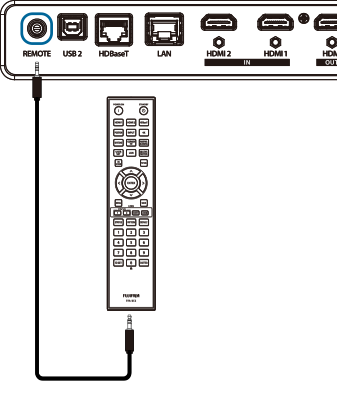
dCAUTIONS
- Operation is not guaranteed in all connection environments.
- When the remote output terminal is used, the remote control does not emit infrared rays.
- The projector’s built-in remote control sensor remains enabled by default.
To disable it, go to aSystem Settings: Basic / Set Remote Control Sensor to Off.
Connection with HDBaseT-compatible transmission devices (commercially available)
When connecting to a commercially available HDBaseT-compatible transmission device, use the HDBaseT terminal.

Connection Schematic
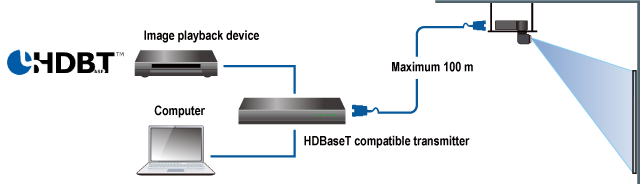
bMEMO
- In System Settings: Advanced, set the operation channel to HDBaseT under LAN Settings to enable LAN communication via the HDBaseT terminal.
dCAUTIONS
- Please use a shielded STP Cat cable of category 5e or higher.
- The maximum transmission distance over a Cat cable is approximately 100 meters.
- The HDBaseT terminal on this unit supports transmitters compatible with serial communication and infrared signals.
To enable infrared over HDBaseT, go to aSystem Settings: Basic / Set Remote Control Sensor to HDBaseT. - This unit does not guarantee operation with all commercially available HDBaseT-compatible transmitters or under all connection environments.
Connection with LAN-compatible devices
When connecting to LAN-compatible devices, use a commercially available LAN cable to connect to the LAN terminal.

Connection Schematic
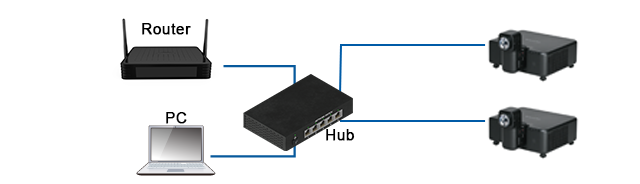
dCAUTIONS
- If the operation channel is set to HDBaseT in System Settings: Advanced / LAN Settings, the LAN terminal will be disabled.
- This product cannot be directly connected to communication lines provided by telecommunications carriers (such as mobile network operators, fixed-line companies, or internet service providers). To connect this product to the internet, always do so via a router or similar device.
Connection with HDMI-compatible devices
When connecting to HDMI-compatible devices, use the HDMI terminal.

bMEMO
- The HDMI OUT terminal can be switched between HDMI1 and HDMI2 in the aInput Menu > Output Settings.
dCAUTIONS
- When inputting or outputting 18 Gbps signals, such as 3840×2160 60p 4:2:2 video, please use a compatible HDMI cable.
Connection with audio equipment
To output the audio from the projected image to audio equipment, connect to the AUDIO terminal.
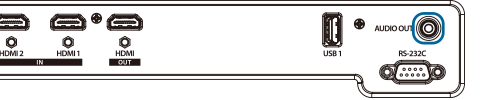
Connection with RS-232C terminal (serial port)
To control this unit via RS-232C, connect to the RS-232C terminal.
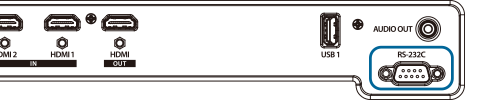
Pin Assignment
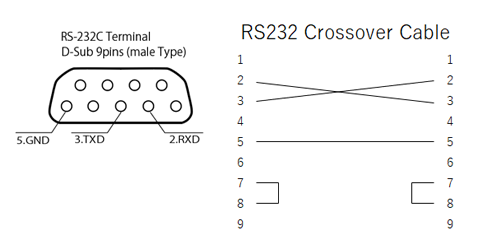
bMEMO
- When connecting to a PC or similar device, please use a commercially available cross cable.

 .
.