INPUT
Adjust input source settings.
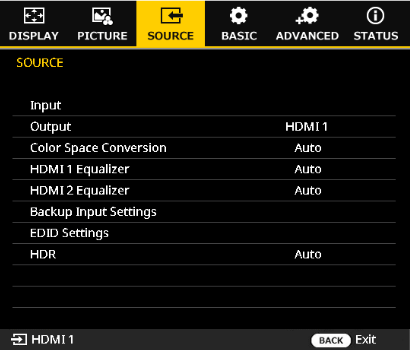
INPUT
Choose an input source.
| Options | ||
|---|---|---|
| HDMI1 | HDMI2 | HDBaseT |
Output
Choose an output source.
| Options | |
|---|---|
| HDMI1 | HDMI2 |
Color Space Conversion
Choose the color space in which images are displayed.
| Options | ||||
|---|---|---|---|---|
| Auto | RGB(0-255) | RGB(16-235) | YUV | REC709 |
HDMI 1 / HDMI 2 Equalizer
Adjust the HDMI signal for more reliable output over long cables. Choose an option adapted to the operating environment.
| Options | |||||||
|---|---|---|---|---|---|---|---|
| Auto | 1 | 2 | 3 | 4 | 5 | 6 | 7 |
Backup Input Settings
When the input signal becomes unavailable, it can automatically switch to the backup input signal. (The video signals of both input terminals must be identical.)
Press ENTER to display options and then select the desired item.
Auto Switch
Enable or disable automatic input source detection.
| Options | Description |
|---|---|
| On | Enable automatic input source detection. |
| Off | Disable automatic input source detection. |
Current Signal
View current signal (read-only).
First Input / Second Input
Choose first and second input.
| Options | ||
|---|---|---|
| HDMI1 | HDMI2 | HDBaseT |
Input Info.
View input source related information, such as current signal, backup input status, backup input change, and more.
You can check the backup input status to determine whether automatic switching is available.
EDID Settings
Choose the projector’s EDID compatibility to display the signal correctly.
Press ENTER to display options and then select the desired item.
HDMI 1 / HDMI 2 / HDBaseT EDID Settings
| Options | ||
|---|---|---|
| 2.0 | 1.4 | Custom |
bMEMO
When set to Custom, the factory default is the same as 2.0. To make changes, you need to upload an EDID information file via the aWeb control function.
HDR
Configure the HDR settings.
| Options | Description |
|---|---|
| Auto | Automatically detect HDR signal. |
| Off | Turn off HDR processing. When set to Off, the projector will not decode HDR content. |

 .
.