SYSTEM SETUP : ADVANCED
Adjust advanced system settings.
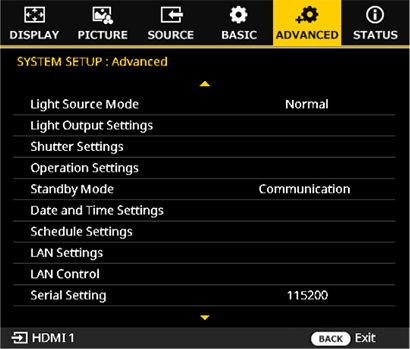
Light Source Mode
Choose a light-source brightness mode.
| Options | |
|---|---|
| Normal | Eco |
Light Source Mode
Press ENTER to display options and then select the desired item.
Light Output Settings
Adjust the brightness of the light source. This setting cannot be configured when the light source mode is set to Eco.
| Options |
|---|
| 10%~100% |
Brightness Compensation
Choose On to optimize the projected image quality in varying ambient light conditions.
| Options | |
|---|---|
| On | Off |
bMEMO
Brightness Compensation is available only if Light Output Setting is between 50% and 80%.
Shutter Settings
Adjust projector shutter settings.
Press ENTER to display options and then select the desired item.
Fade-In
Choose how long the picture takes to fade in after the shutter button is pressed to resume projection.
| Options | ||||||||||
|---|---|---|---|---|---|---|---|---|---|---|
| Off | 0.5 sec | 1 sec | 1.5 sec | 2 sec | 2.5 sec | 3 sec | 3.5 sec | 4 sec | 4.5 sec | 5 sec |
Fade-Out
Choose how long the picture takes to fade out when the shutter button is pressed to suspend projection.
| Options | ||||||||||
|---|---|---|---|---|---|---|---|---|---|---|
| Off | 0.5 sec | 1 sec | 1.5 sec | 2 sec | 2.5 sec | 3 sec | 3.5 sec | 4 sec | 4.5 sec | 5 sec |
Startup
Choose the shutter status when the projector is turned on.
| Options | |
|---|---|
| On | Off |
Operation Settings
Set timers and configure power settings.
Press ENTER to display options and then select the desired item.
Direct Power On
If On is selected, the projector will turn on automatically (i.e., without your pressing the power button) if the main power switch is on when power is supplied.
| Options | |
|---|---|
| On | Off |
Signal Power On
If On is selected, the projector will turn on automatically when it detects a source signal while in Standby mode.
| Options | |
|---|---|
| On | Off |
Auto Power Off
"When there is no input signal for more than a certain period of time and the projector is not operated, it automatically goes into standby mode."
bMEMO
This function is not enabled when a built-in test pattern of this unit is projected.
Choose the length of time before the projector automatically enters standby.
| Options |
|---|
| 0~180分 |
Sleep Timer
Choose the length of time before the projector automatically enters standby when the sleep timer is enabled.
| Options |
|---|
| 0.0~16.0hr |
Standby Mode
Choose a standby mode.
| Options | |
|---|---|
| STANDBY | Communication |
- Standby: During standby, only power-on commands from the control panel, remote control, and serial port are available.
- Communication: During standby, commands from the control panel, remote control, serial port, and functions enabled via LAN control are available.
Date and Time Settings
Configure date and time settings.
Press ENTER to display options and then select the desired item.
Clock Mode
Choose the clock mode.
| Options | Description |
|---|---|
| Manual | Enter Date and Time settings manually. |
| NTP | Date and time settings are obtained over Internet. Configure Daylight Saving Time, NTP Server IP Address, Time Zone, and Update Interval settings. |
bMEMO
If Clock Mode is NTP, ensure that the projector is connected to the Internet.
Date
Enter a value for the date in [MMDDYYYY] format.
Time
Enter a value for the time in [HH:MM] format.
Daylight Saving Time
Enable or disable daylight saving time.
| Options | |
|---|---|
| On | Off |
Time Zone
Choose an appropriate time zone for the network clock mode.
| Options |
|---|
| UTC+14:00~UTC+00:00~UTC-12:00 |
Update Interval
Choose the date and time update interval.
| Options | |
|---|---|
| Hourly | Daily |
Apply
Select Yes at the prompt to save date and time settings.
| Options | |
|---|---|
| Yes | No |
Schedule Settings
Schedule various projector functions at the given date and time.
Press ENTER to display options and then select the desired item.
Schedule Enable
Select On to activate the schedule.
| Options | |
|---|---|
| On | Off |
| Item | |||||||
|---|---|---|---|---|---|---|---|
| Daily | Sunday | Monday | Tuesday | Wednesday | Thursday | Friday | Saturday |
bMEMO
Daily configures the projector to operate on the same schedule every day, regardless of the day of the week
- Choose a day of the week to display options for the selected day.
- Set the Schedule Enable to On.
- Choose an event record from Event 01~Event 16 and set up schedule details:
- a) Set the Time for the event.
- Choose a Function. The options include Power Settings, Input Source, Light Source Mode, and Shutter. Set Off to disable the event. Then press ENTER.
- Choose an event type: Event [Power Settings] (Power On, Standby, Standby (Communication)), Event [Input Source] (HDMI 1, HDMI 2, HDBaseT), Event [Light Source Mode] (Normal, Eco), Event [Shutter] (Shutter On, Shutter Off). Then press ENTER.
- To reset the event settings to the default values, choose Reset and select Reset again at the prompt. When prompted to confirm, select Yes.
- To copy all event records of the day to another day of a week, select Copy Events To and choose the day of the week. prompted to confirm, select Yes.
- To reset the event records of a day, choose Reset the Day and select Reset again at the prompt. When prompted to confirm, select Yes.
Reset
Reset Schedule Settings to the default values.
| Options | |
|---|---|
| Cancel | Reset |
LAN Settings
Adjust network settings.
Press ENTER to display options and then select the desired item.
Status
View the projector’s connection status (read-only).
MAC Address
View the projector’s MAC address (read-only).
Control Channel
Choose the type of input used for projector control.
| Options | |
|---|---|
| LAN | HDBaseT |
IPv4 Settings
Configure IPv4 settings.
| Item | Description |
|---|---|
| DHCP | Select On when using the Dynamic Host Configuration Protocol (DHCP). The settings below can be adjusted when Off is selected |
| Projector IP Address | Enter an IP address. |
| Subnet Mask | Enter a sub-net mask. |
| Default Gateway | Enter the default gateway address. |
| Primary DNS | Enter a primary DNS server address. |
| Secondary DNS | Enter a secondary DNS server address. |
| Apply | Press ENTER to apply changes to settings. |
IPv6 Settings
Configure IPv6 settings.
| Item | Description |
|---|---|
| DHCP | Select On when using the Dynamic Host Configuration Protocol (DHCP). The settings below can be adjusted when Off is selected. |
| Projector IP Address | Enter an IP address. |
| Prefix | Enter a prefix. |
| Default Gateway | Enter the default gateway address. |
| DNS | Enter a DNS server address. |
| Apply | Press ENTER to apply changes to settings. |
LAN Control
Configure LAN control settings.
| Item | Description |
|---|---|
| Crestron Connected® V2 | Select On to control the projector with Crestron controller and related software. To disable this feature, select Off. |
| Extron® IP LINK | Select On to Control the projector with Extron IP LINK devices. To disable this feature, select Off. |
| PJLink™ | Select On to control the projector with PJLink commands. To disable this feature, select Off. |
| AMX® Device Discovery | Select On to control the projector with AMX devices. o disable this feature, select Off. |
| Telnet | Select On to control the projector using RS232 commands through Telnet connection. o disable this feature, select Off. |
| HTTP | Select On to control the projector with web browser. To disable this feature, select Off. |
Serial Setting
Set the baud rate for serial port.
| Options | ||||
|---|---|---|---|---|
| 9600 | 19200 | 38400 | 57600 | 115200 |
User Settings
Save up to five customized settings.
Press ENTER to display options and then select the desired item.
- Choose Select Memory and press ENTER. Choose the memory record from Memory 1 to Memory 5 based on your needs.
- Select any of the following items:
- Load: Load user settings from the selected memory record.
- Save: Save user settings to the selected memory record.
- Clear: Reset the settings of the selected memory record to the default values. - Select All Clear to reset all the memory records to the default values.
Filter Settings
| Options | Description |
|---|---|
| Filter Settings | Manages the usage time of the filter attached to the projector. Press the ENTER button to display the settings screen and select the required item. |
| Filter Usage Time | Displays the filter usage time (display only). |
| Filter Reminder Limit | Selects the usage time at which the filter replacement message will be displayed. Settings: 4000 / 3500 / 3000 / 2500 / 2000 / 1500 / 1000 hours |
| Reset Filter Usage Time | Resets the filter usage time. Execute this when the filter has been replaced. |

 .
.