Connections
Connecting HDMI Devices
HDMI devices can be connected via the projector's HDMI 1, HDMI 2, and HDMI 3 connectors.
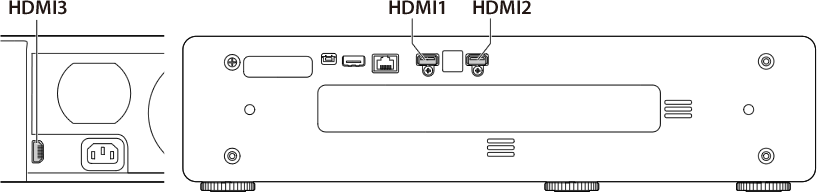
dCAUTIONS
- Switch the projector to standby and confirm that the HDMI device is either off or in standby mode before connecting the cable. After connecting the cable to both devices, turn the projector on first and then turn on the HDMI device.
- Some devices require an adapter and/or a dedicated cable.
bTIP
Use the HDMI 3 connector when the projector is in vertical orientation.
Connecting Third-Party Video Transmitters
Third-party video transmitters that support HDBaseT can be connected via the projector's HDBaseT/LAN (RJ45) connector.
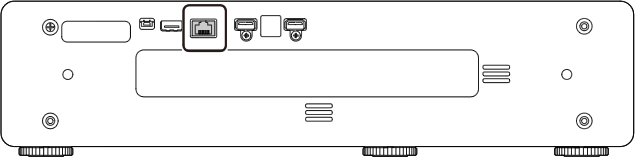
Connection Schematic
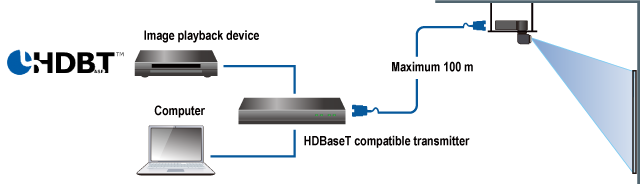
dCAUTIONS
- Use an STP LAN cable with category 5e shielding or better.
- The maximum distance that video can be transmitted over a LAN cable is 100 m (328 ft).
- Operation is not guaranteed with all HDBaseT-compatible devices or in all operating environments.
- The projector cannot be connected directly to networks operated by mobile communications service providers, fixed-network communications service providers, Internet service providers, or other telecommunications carriers. Any connection to the Internet must be made via a router.
- The HDBaseT input connector is not equipped with a control feature. It supports only images and sound.
- The projector does not support simultaneous use of the HDBaseT input connector with LAN control.
PJLink
The projector conforms to JBMIA PJLink Class 1 standard.
- The port for the PJLink search function is 4352 (UDP).
- The network must be configured appropriately before PJLink can be used.
-
Additional information on PJLink is available at the following website:
bTIPS
- PJLink support is available with LAN controls.
-
The projector is a PJLink Class 1 device. Information on command protocols is available at the following website.

 .
.