SYSTEM SETUP : Basic
Adjust basic system settings.
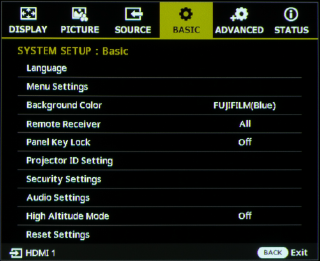
Language
Choose the language in which menus and messages are displayed.
| Options | ||
|---|---|---|
| English | 繁體中文 | Čeština |
| Français | 简体中文 | Português |
| Deutsch | 日本語 | Magyar |
| Italiano | 한국어 | Nederlands |
| Español | Svenska | Dansk |
| Русский | Türkçe | Polski |
Menu Settings
Adjust menu display settings.
Press ENTER to display options and then select the desired item.
| Options | ||
|---|---|---|
| Menu display time | Menu position | Reminder Message |
Menu display time
Choose how the menus are displayed.
| Options | ||||
|---|---|---|---|---|
| Always | 5 sec | 10 sec | 20 sec | 30 sec |
bTIP
Select Always to display the menus indefinitely.
Menu position
Choose where the menus are displayed.
| Options | ||||
|---|---|---|---|---|
| Center | Top-Left | Top-Right | Bottom-Right | Bottom-Left |
Reminder Message
Select On to display alerts.
| Options | |
|---|---|
| On | Off |
dCAUTION
Selecting Off for Reminder Message disables the display of alarm alert messages.

Background Color
Choose the menu background color.
| Options | ||||
|---|---|---|---|---|
| FUJIFILM(Blue) | FUJIFILM(White) | FUJIFILM(Black) | Black | Blue |
Remote Receiver
Choose the IR receivers used by the remote control.
A Front
B Side
C Rear
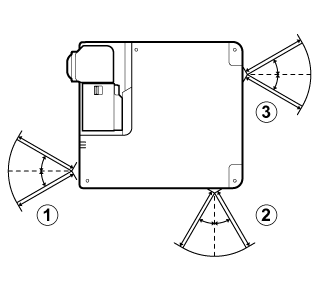
| Options | |||
|---|---|---|---|
| All | Front+Side | Rear+Side | Side |
bTIP
Select All to enable all three receivers (front, back, and side).
Panel Key Lock
Lock the controls on the body of the projector.
| Options | |
|---|---|
| On | Off |
bTIPS
- Selecting On displays a confirmation dialog; choose Yes to lock the buttons on the projector control panel.
- To release the control-panel lock, press the selector right for three seconds.
Projector ID Setting
Choose an ID for each projector.
| Option | Description |
|---|---|
| Off | Turn the projector ID off. The projector can be controlled by from any remote, regardless of its ID. |
| On | Choose the projector ID. You will need to set the remote control to the same ID (aChoosing IDs). |
Follow the steps below.
-
Highlight Projector ID Setting in the SYSTEM SETUP : Basic menu and press ENTER to view ID selection options.
-
Select On for Projector ID Setting.
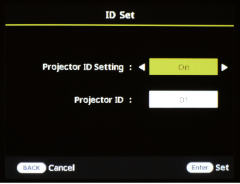
-
Enter a value between “01” and “99” for Projector ID and select ENTER.
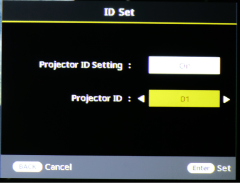
-
Select Yes when prompted. A second confirmation dialog will be displayed; highlight OK and press ENTER to confirm the projector ID.
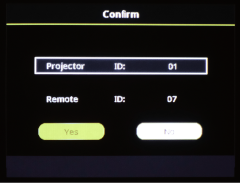
dCAUTION
After choosing a projector ID, check the IDs for the projector and remote control and confirm that they have been updated.
bTIP
- This item cannot be used to change the remote control ID (aChoosing IDs).
- Projectors with IDs off can be controlled by remotes with any ID between “01” and “99”.
Security Settings
Adjust security settings.
Press ENTER to display options and then select the desired item.
Change password
Press ENTER and change the password.
Choose a password of six characters containing any combination of the numbers 1 through 4.
Press the selector up for 1, right for 2, down for 3, or left for 4.
After confirming the password by entering it a second time, press ENTER to proceed. You must supply the password when turning the projector on with On selected for Power on Lock.
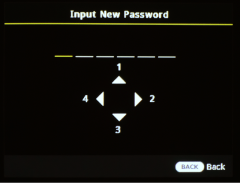
dCAUTION
Failure to provide the correct password will prevent the projector being used or initialized. Be careful not to lose the password. Consult with staff at the point of purchase should the password be lost.
Power on Lock
Selecting On requires users to enter the password chosen using Change password whenever the projector is turned on.
| Options | |
|---|---|
| On | Off |
bTIP
After choosing On, you will be prompted to enter the password. Enter the password to proceed.
Audio Settings
Adjust audio settings.
Press ENTER to display options and then select the desired item.
Mute
Select On to mute audio.
| Options | |
|---|---|
| On | Off |
Volume
Adjust volume.
| Options |
|---|
| 0 — 5 — 10 |
Source (FP-Z6000 only)
Switch between AUDIO inputs. Selecting On disables input from sources not connected to the AUDIO terminal.
| Options | |
|---|---|
| On | Off |
High Altitude Mode
When using the product at high altitudes (above 1,500 m/4,900 ft), select On for High Altitude Mode to ensure that the product's internal temperature-control mechanism functions correctly. Failure to observe this precaution could shorten the life of the product's parts.
| Options | |
|---|---|
| On | Off |
bTIP
Selecting On displays a confirmation dialog; choose Yes to enable high-altitude mode. The fan will operate at higher speeds.
Reset Settings
Restore all items in a selected menu to their default values.
Press ENTER and choose the menu to be reset.
| Option | Description |
|---|---|
| Display Setting | Reset the items in the DISPLAY menu to default values. |
| Picture Setting | Reset the items in the PICTURE menu to default values. |
| Set Up BASIC Setting | Reset the items in the SYSTEM SETUP : Basic menu to default values. |
| Set Up ADVANCED Setting | Reset the items in the SYSTEM SETUP : Advanced menu to default values. |
| Initialize |
Reset the items in all menus (DISPLAY, PICTURE, SYSTEM SETUP : Basic, and SYSTEM SETUP : Advanced) to their default values. The following items are not reset.
|
bTIP
Highlighting a menu and pressing ENTER displays a confirmation dialog; select OK to restore the items in the selected menu to their default values.

 .
.