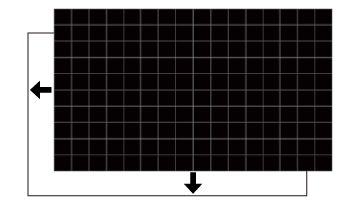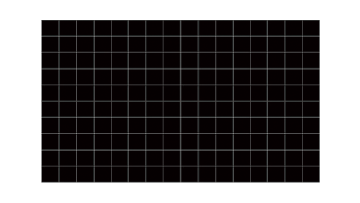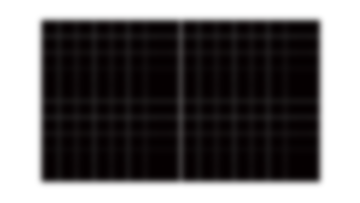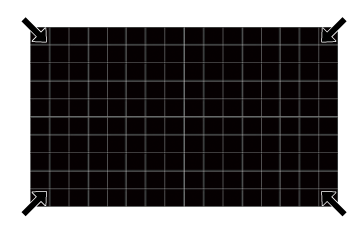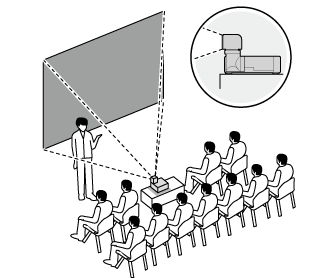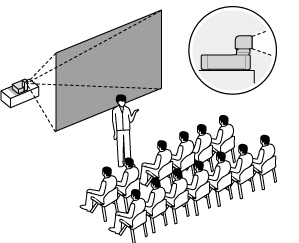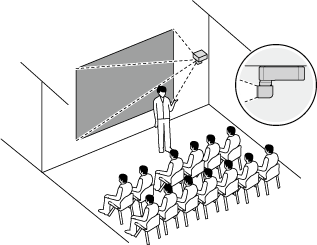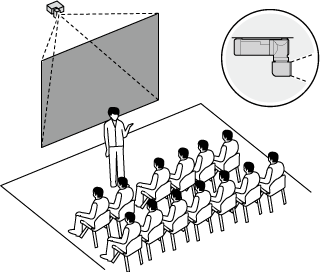Positioning and Focusing the Image
The chief tools for positioning and focusing the projected image (lens shift, focus, and zoom) can be accessed via the LENS button on the control panel and the various lens option buttons on the remote control.
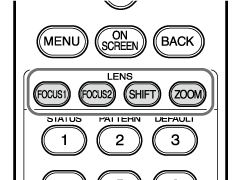
Remote control
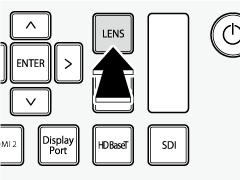
Projector
Lens Shift 
The position of the projected image can be adjusted using lens shift. Use Test Pattern 1.
-
 : Press the SHIFT button.
: Press the SHIFT button.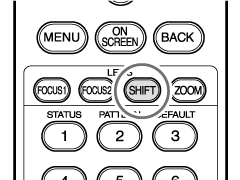
Remote control
 : Press the LENS button repeatedly until lens shift settings are displayed.
: Press the LENS button repeatedly until lens shift settings are displayed.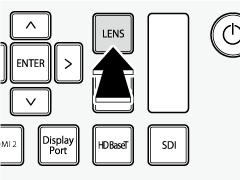
Projector
-
Position the projected image using the selector (up, down, left, and right).
bTIP
The current shift position is displayed as a percentage.
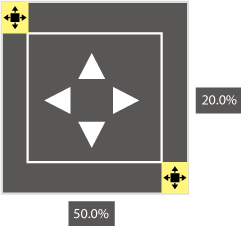
-
Press BACK to exit.
bTIPS
- Lens shift can also be adjusted from the menus.
- The selected shift position is stored when the lens is rotated.
- When you latch the lens after rotating it to a new position, the previously-selected shift position will be recalled automatically.
- Holding the SHIFT button for three seconds displays a confirmation dialog where the lens can be restored to the home position.
Focus 

The sharpness of the projected image can be adjusted by focusing the projector. Use Test Pattern 1 when focusing.
-
 : Use the “FOCUS1” and “FOCUS2” buttons on the remote control.
: Use the “FOCUS1” and “FOCUS2” buttons on the remote control.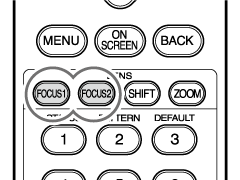
Remote control
 : Press the LENS button repeatedly until focus settings are displayed.
: Press the LENS button repeatedly until focus settings are displayed.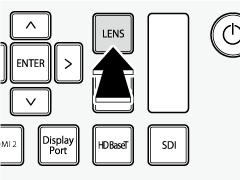
Projector
-
Press the selector left or right to focus.
The selected focus setting (1 or 2) is identified by an icon.
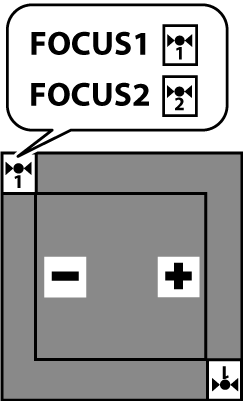
-
Press BACK to exit when the operation is complete.
bTIP
Focus can also be adjusted from the menus.
Adjusting Focus
Focus can be adjusted using the FOCUS1 and FOCUS2 buttons on the remote control.
- FOCUS1: Adjust overall focus.
- FOCUS2: Adjust focus at the edges of the picture.
To adjust focus, display Test Pattern 1 and follow the steps below.
-
Adjust overall focus using the FOCUS1 button (A).
Adjust focus for the portion of the screen closest to the lens.
-
Adjust focus at the edges using the FOCUS2 button (B).
Adjust focus for the portion of the screen farthest from the lens.
-
Repeat Step A to adjust overall focus using the FOCUS1 button.
-
If the picture is not in focus, repeat Steps 1 through 3.
Checking Focus
Home lens shift position
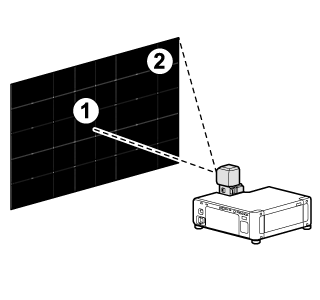
Lens shifted vertically
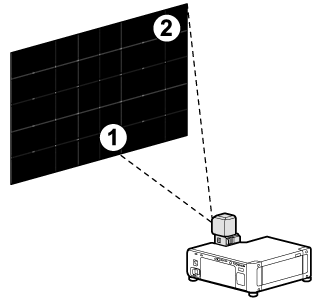
Zoom 
The size of the projected image can be adjusted using zoom.
-
 : Press the ZOOM button.
: Press the ZOOM button.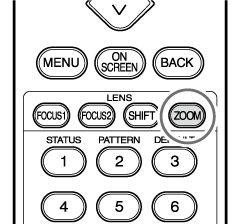
Remote control
 : Press the LENS button repeatedly until zoom settings are displayed.
: Press the LENS button repeatedly until zoom settings are displayed.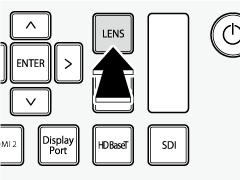
Projector
-
Press the selector left or right to adjust the size of the projected image.
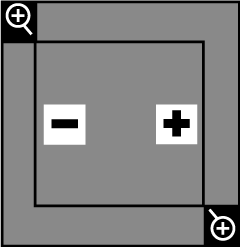
-
Press BACK to exit.
bTIPS
- Zoom can also be adjusted from the menus.
- You may need to refocus after adjusting zoom.
Positioning
Choose an option according to the location of the projector and screen.
Select Front Table, Rear Table, Front Ceiling, or Rear Ceiling for Projector Position in the DISPLAY menu (aProjector Position).


 .
.